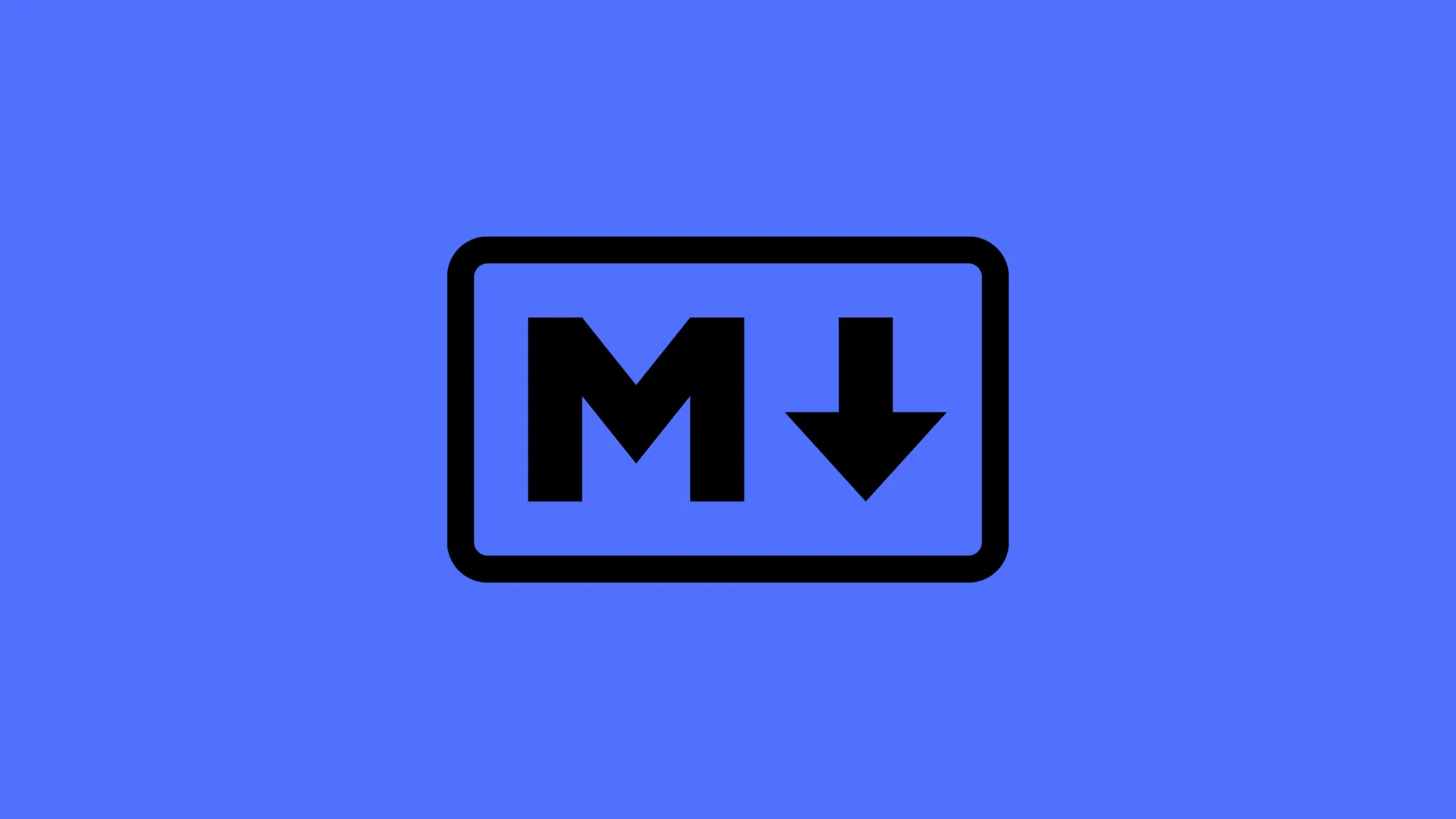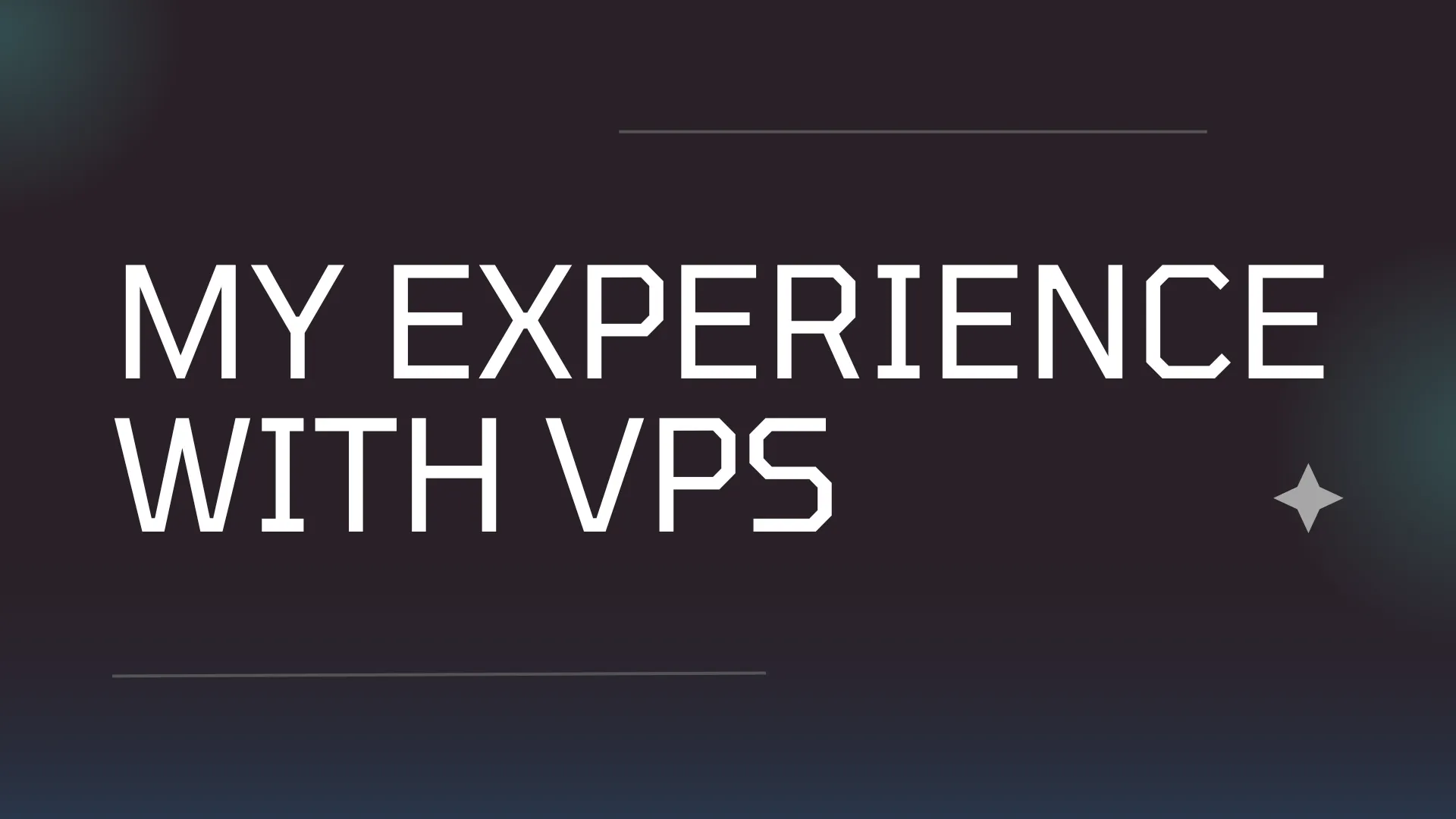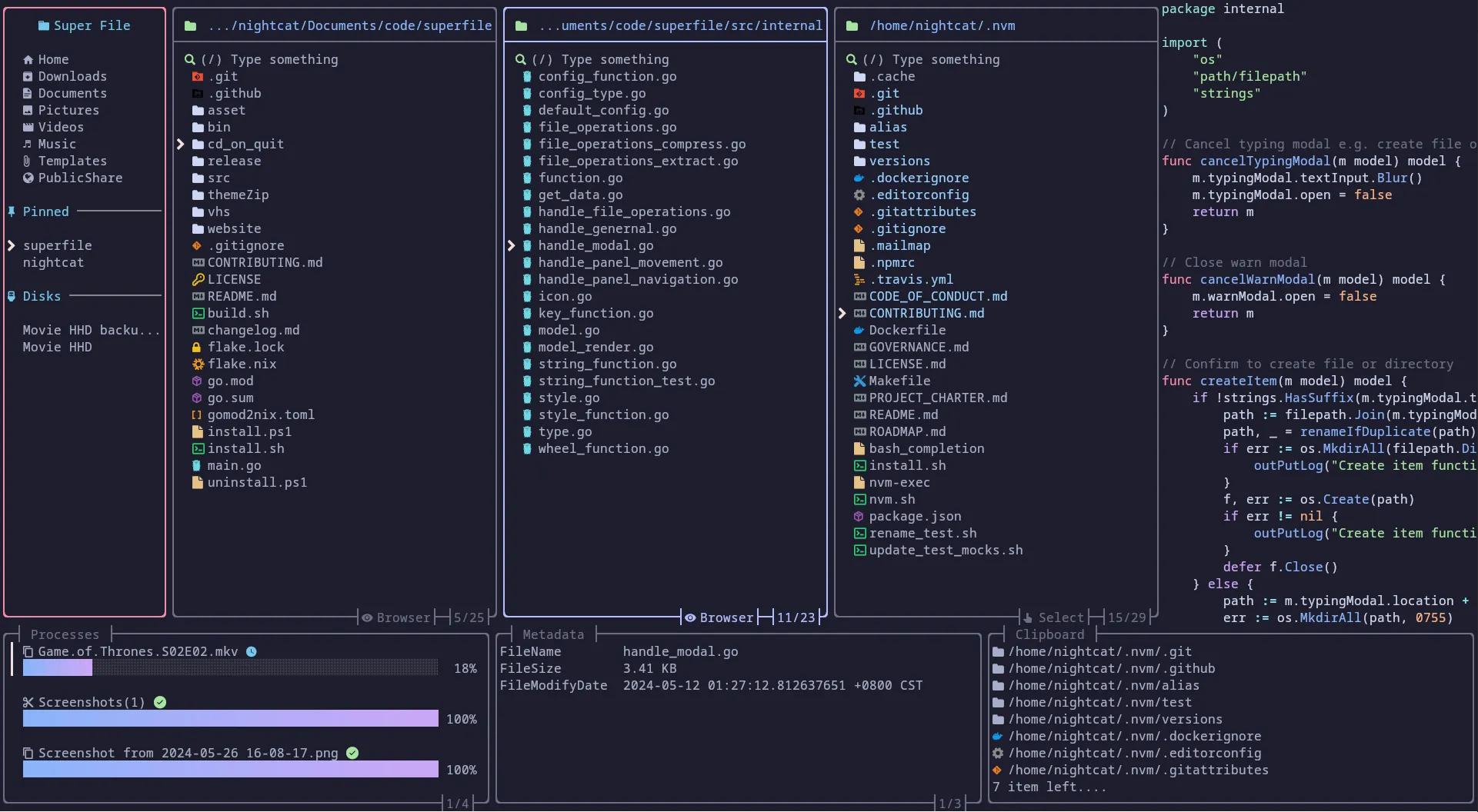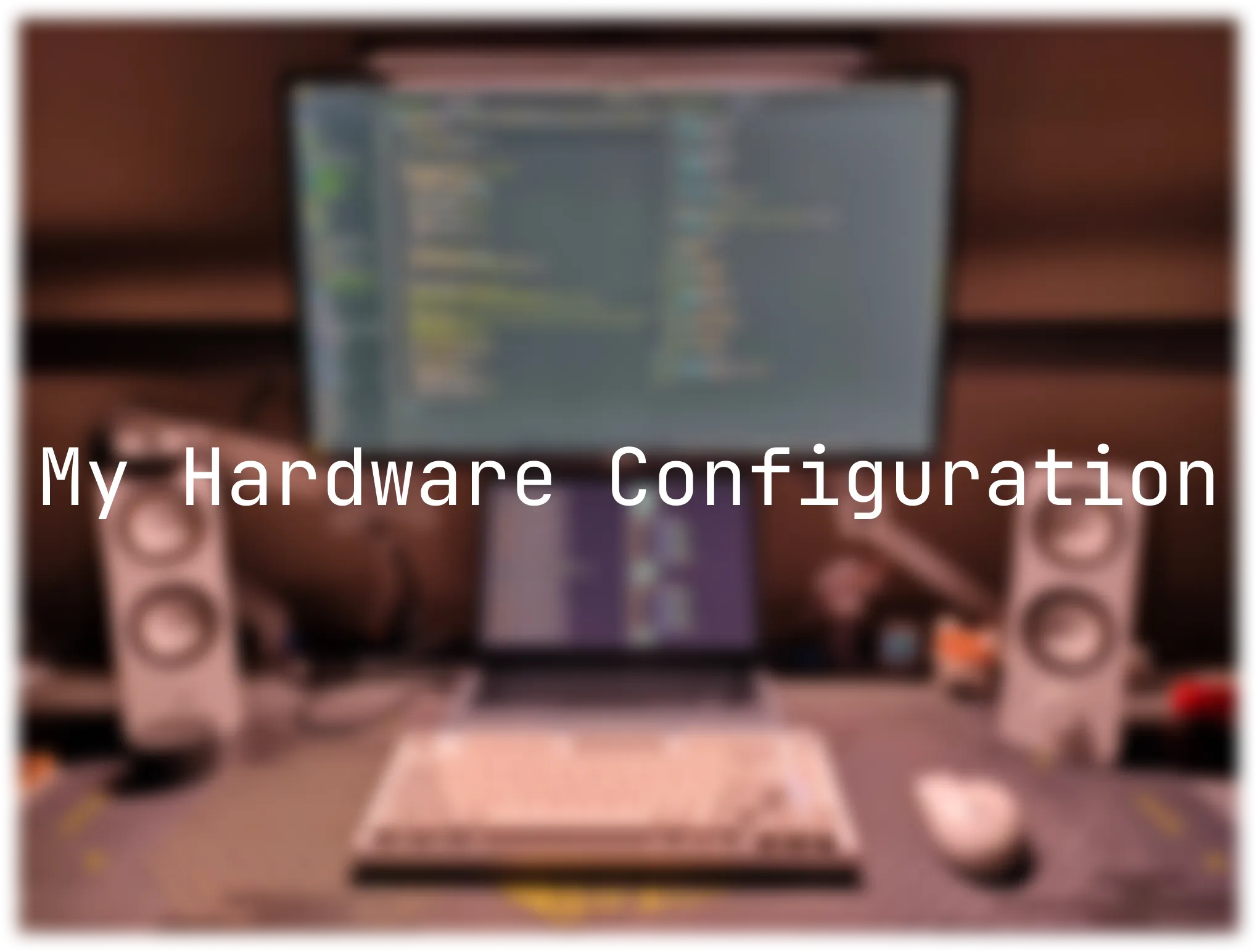Complete Markdown Syntax Guide for This Website
Welcome to my blog! This post will walk you through all the Markdown syntax supported on this website, including some cool custom features I’ve specially designed.
Basic Markdown Syntax
Heading System
This website supports full heading hierarchy from # to ######:
# Level 1 Heading (H1)
## Level 2 Heading (H2)
### Level 3 Heading (H3)
#### Level 4 Heading (H4)
##### Level 5 Heading (H5)
###### Level 6 Heading (H6)
What’s special is that level 2 headings get beautiful underline decorations to give your articles more visual hierarchy!
Text Formatting
**Bold text** or __Bold text__
*Italic text* or _Italic text_
~~Strikethrough~~
`Inline code`
Links and Images
[Link text](https://example.com)

Images come with nice rounded corners and shadow effects, plus they slightly scale up on hover!
Lists
Unordered lists:
- Item 1
- Item 2
- Sub-item 2.1
- Sub-item 2.2
- Item 3
Ordered lists:
1. First item
2. Second item
3. Third item
Blockquotes
> This is a blockquote
> It can span multiple lines
>
> And can include **bold** and `code`
Blockquotes feature a colorful left border and background - very professional looking!
Code Blocks
Inline code:
Use `console.log('Hello World')` to output messages
Code blocks:
```javascript
function hello() {
console.log('Hello World!');
}
```
Code blocks feature syntax highlighting, copy buttons, and beautiful rounded corners!
Tables
| Column 1 | Column 2 | Column 3 |
|----------|----------|----------|
| Content 1 | Content 2 | Content 3 |
| Content 4 | Content 5 | Content 6 |
| Column 1 | Column 2 | Column 3 |
|---|---|---|
| Content 1 | Content 2 | Content 3 |
| Content 4 | Content 5 | Content 6 |
Tables come with beautiful styling and hover effects!
Horizontal Rules
---
Custom Features
1. Alert Component
This is one of my favorite features! You can create different types of alert boxes:
This is a tip box for sharing useful information!
This is a warning box for highlighting important notes.
This is an error box for displaying error messages.
This is an info box for providing general information.
This is a success box for celebrating achievements!
How to use:
<Alert type="tip" title="Custom Title">
Your content goes here
</Alert>
Supported types:
tip- Tips (lightbulb icon)warning- Warnings (triangle icon)error- Errors (X icon)info- Information (i icon)success- Success (checkmark icon)
2. Code Tabs (CodeTabs)
Super handy when you need to showcase code in multiple languages:
function greet(name) {
return `Hello, ${name}!`;
}
def greet(name):
return f"Hello, {name}!"
func greet(name string) string {
return fmt.Sprintf("Hello, %s!", name)
}
How to use:
I can’t demonstrate this here directly, so please check out the CodeTabs source code.
3. Task Lists
- [x] Complete basic functionality
- [ ] Add advanced features
- [ ] Test all features
- [ ] Deploy to production
4. Keyboard Keys
Press <kbd>Ctrl</kbd> + <kbd>C</kbd> to copy
Press <kbd>Ctrl</kbd> + <kbd>V</kbd> to paste
5. Highlighted Text
This is text with <mark>highlighted</mark> content
6. Collapsible Content
Click to expand more content
This is collapsible content, perfect for additional information or detailed explanations.
- Can include lists
- Can include bold text
- Can include
code
How to use:
<details>
<summary>Title</summary>
Content...
</details>